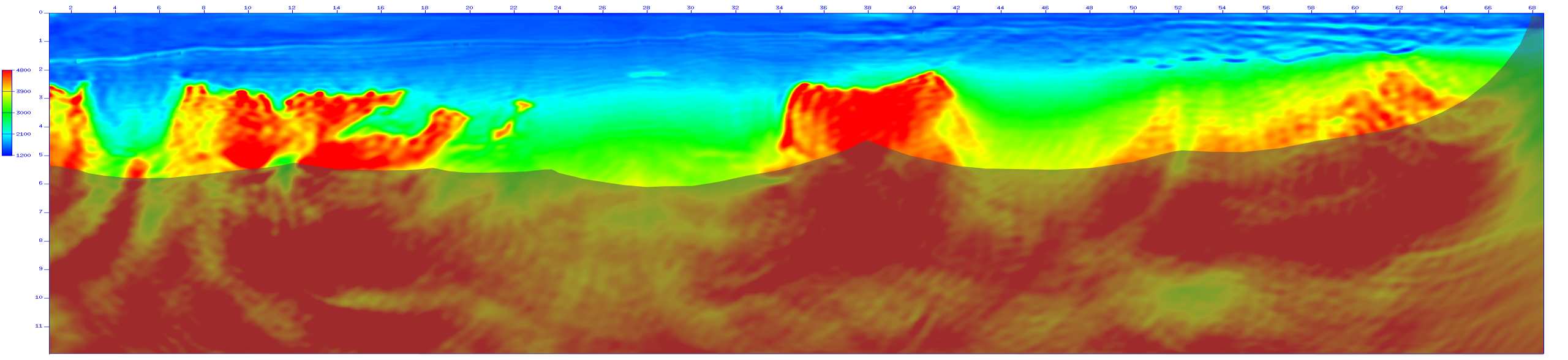
Gerhard Pratt and his co-workers will offer a practical on frequency domain full waveform inversion. As last year we will distribute a virtual machine with pre-installed software. In order to reduce effort during the workshop please download the VirtualBox virtualization software FOR YOUR OPERATING SYSTEM from www.virtualbox.org and install it. In addition please also download our VirtualBox appliance (virtual machine) based upon CentOS. It can be found here. Caution, this virtual machine is nearly 2GB in size!
In order to run VirtualBox on your machine, you need a reasonably powerful x86 hardware. Any recent Intel or AMD processor should do. You will need at least 1 GB of RAM (but probably more). While VirtualBox itself takes less than 100 MB of hard disk space the virtual machine requires additional 4 GB. Supported host operating system are Windows XP and later, many Linux distributions, Mac OS X, Solaris and OpenSolaris.
Calls for caution! Do not try to run VirtualBox on low archiving netbooks or legacy laptops with something like low-end Intel Atom CPUs. Without having a CPU providing virtualization techniques VirtualBox will perform poorly.
For those who want apply changes to the virtual machine or install the VirtualBox Guest Additions, the root password is king_of_limbs.
Questions: